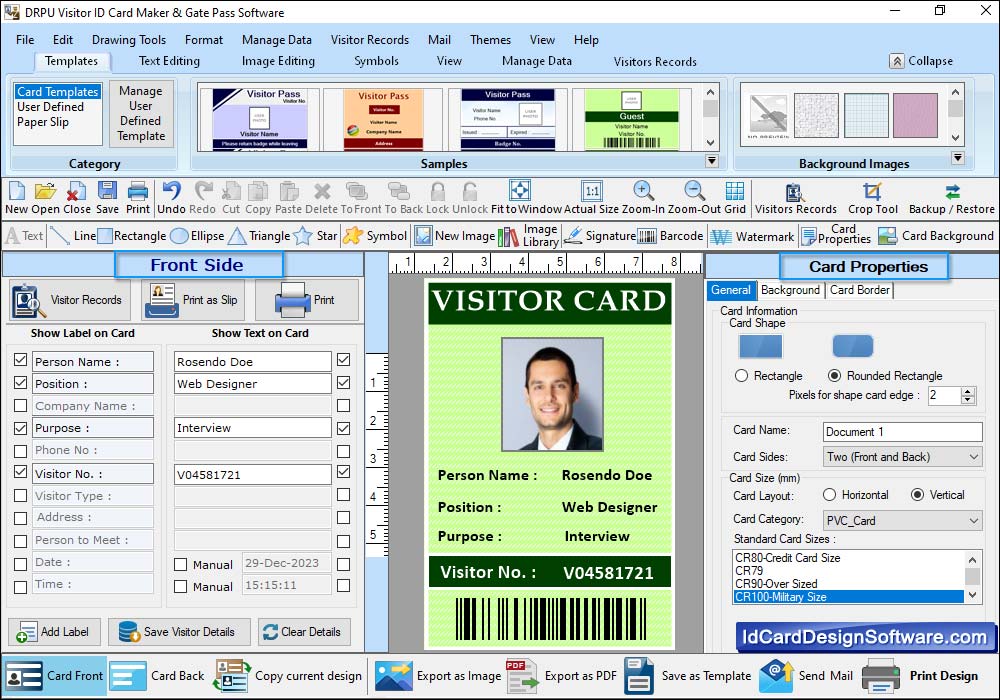
Fill all the details which you want to add on your ID Card, according to card Labels. In the left Panel, Check those labels, which you want to show on your visitor ID Card. Click "Save Visitor details" button, if you want to add visitor's details to the database.
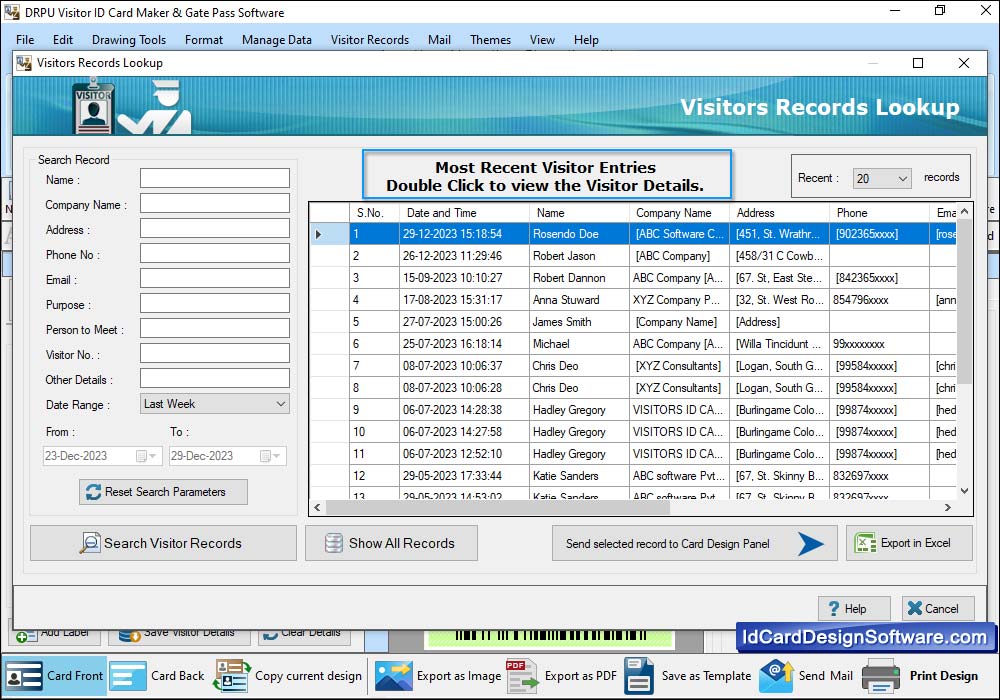
To view saved visitor's records, Click on Show Visitor Record icon in toolbar or menu bar. You can search visitor's records according to Name, Company Name, Date Range etc. as per your requirements. If you want to see the particular visitor's details, Double Click on that visitor record in list, as you can see in following screenshot.
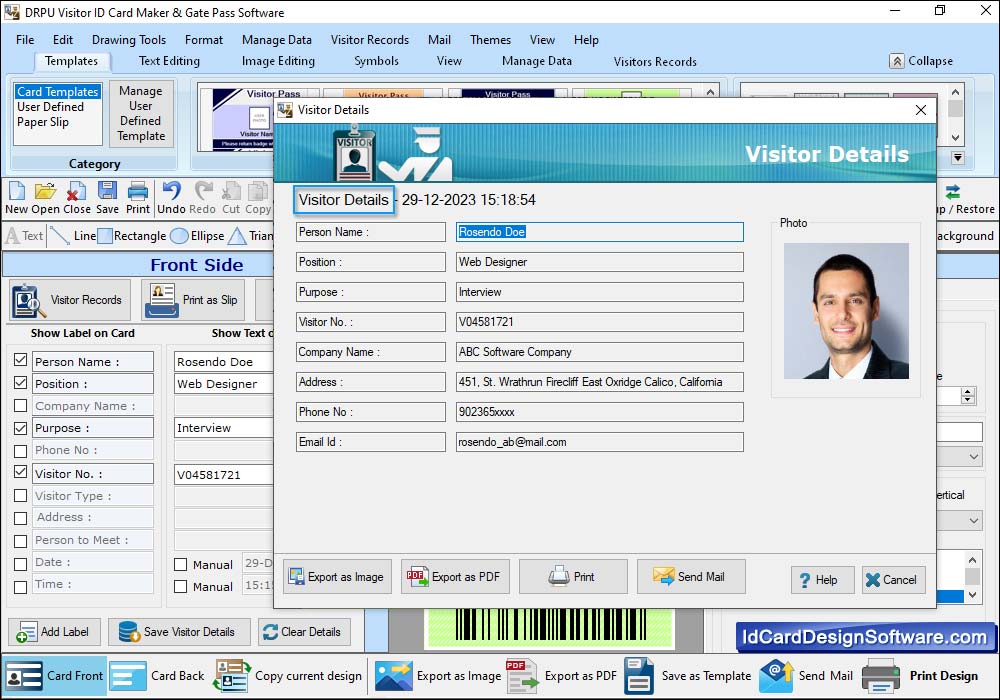
Here, you can see particular visitor's record. You can also Export your visitor details as Image and as PDF file.
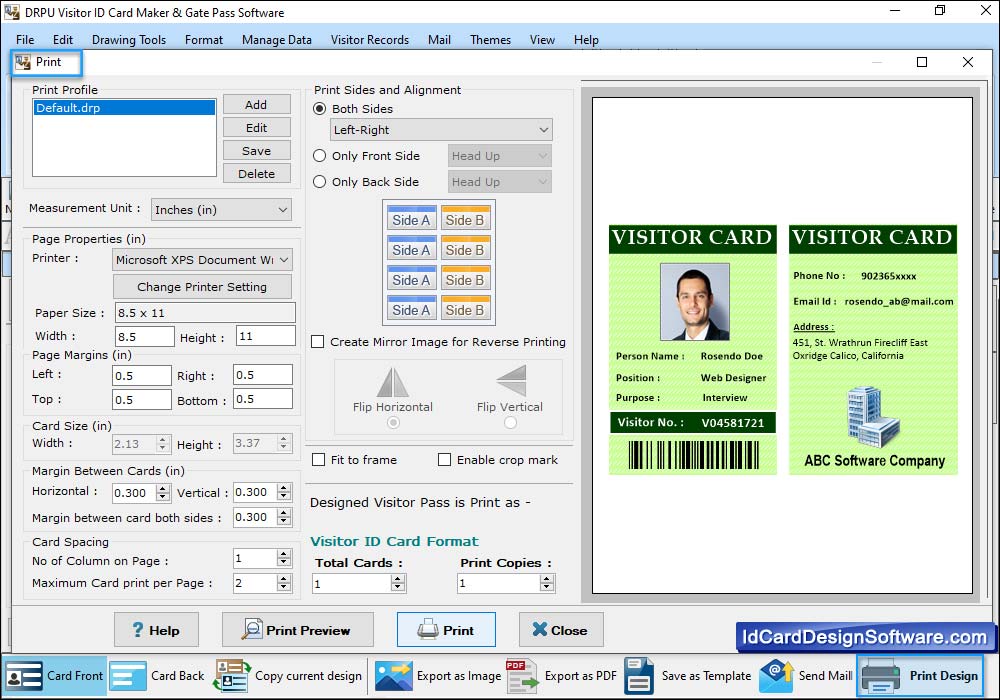
To print your designed visitor ID card, First go to 'Print' option in software Tool Bar. Fill all the printing details as per your requirements then click on Print button.